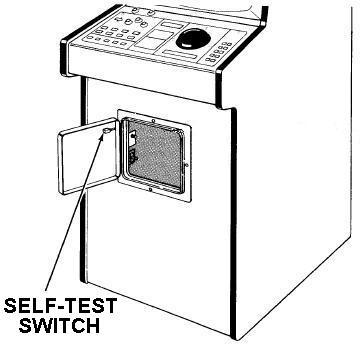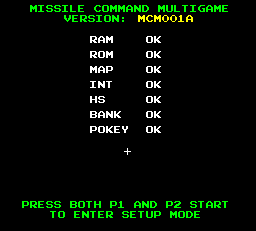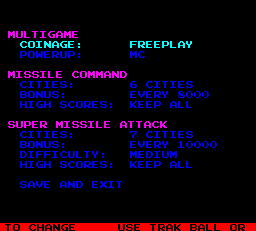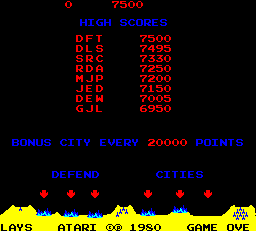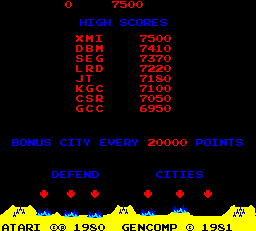|
|
|
|
|
|
Braze Technologies
|
|
|
|
|
|
|
|
Innovative solutions
for the "classic" arcade collector |
|
|
|
|
|
| Missile Command Multigame -- Setup
|
| The Missile Command Multigame
on-screen setup menu allows you to configure your game options without
crawling into the cabinet to set DIP switches and allows separate
configuration of Missile Command and Super Missile Attack options. The setup
menu is also the place where high scores can be reset to the factory
defaults.
To enter setup mode, place the game in self-test mode. The self-test
switch is located inside the cabinet, usually above the coin box.
Once Self-test is started, the screen may appear to be frozen while
making a low raspy tone. This indicates the memory test is in progress.
After the memory test passes, there is a low tone followed by a high tone.
The screen will now start to indicate the self test progress. During testing
of the pokey chip you should hear a series of tones that sound like a scale
on a musical instrument.
|
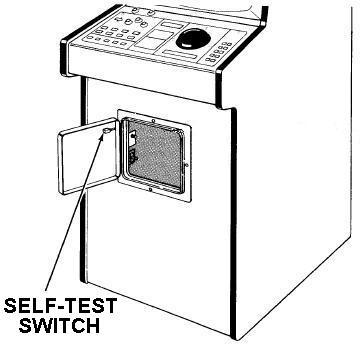
|
When the self-test has completed, there should be a message on the bottom of
the screen indicating that to enter setup mode you need to press both the
p1-start button and p2-start buttons at the same time. The game should now
transition into setup mode. See the screen shots below for what to expect.
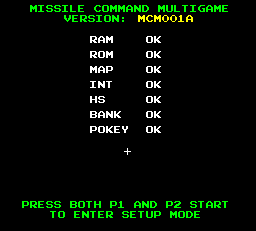
Multigame Self test |
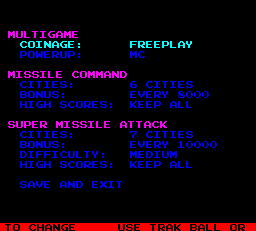
Multigame Setup |
Once in the setup mode, use the Trak Ball to move up and down within the menu
or you can use the player-1 and player-2 start buttons. The current selected
item is highlighted in a different color than the other selections. To make
changes to the current selected item, press any fire button. For each button
press, the current selected field will toggle to the next option.
To save the settings and return to self-test mode, scroll down to the bottom
item "save and exit", and press any fire button. At this point the
currently displayed configuration will be saved and the game will return to
self-test mode. It is at this point that high scores are erased if you selected
that option.
If for some reason you wish to cancel your changes without saving them,
simply take the game out of self-test without executing the "save and exit"
option!
To return to game play mode after executing "save and exit" simply take the
game out of self-test mode. The new settings will now have taken affect.
What does SMA difficulty "MC MODE" mean?
The SMA software has 3 levels of difficulty, and a 4th setting called "MC
MODE". The "MC MODE" setting is the SMA version of Missile Command.
SMA for backward compatibility included a version of Missile Command. This
version is slightly different from the Atari version, for instance the copyright
notice on the bottom includes both "ATARI (C) 1980" and "GENCOMP (C) 1981". It
is not known if there are any other differences in this software from the
original Atari version. It is included in the multigame for completeness and
those who may be interested in playing it. Note: When using this setting
it can sometimes be misleading and you may think the multigame is not working as
each time you press P1 and P2-start buttons to toggle games, it appears
that the game did not switch, but in reality it is switching between two very
similar games. The only way to know which version you are playing is to check
the copyright on the bottom.
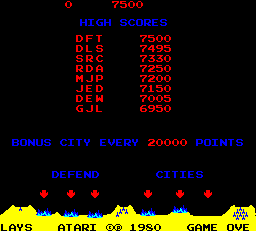
Atari Copyright |
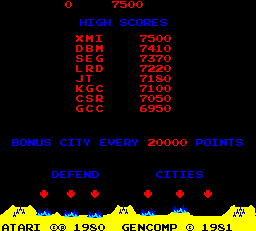
Gencomp Copyright |
< Prev Page
|